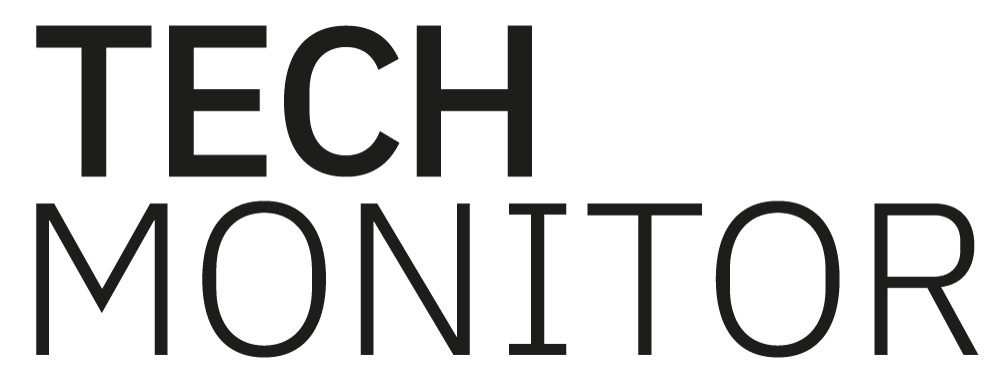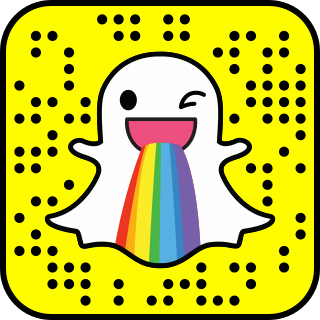
Snapchat, the image messaging and multimedia mobile application, is one that has exploded as the ‘go-to’ social media app for a long while now.
It has only become more popular as time goes on, with many humorous and unique features which show that the app is made for a lot more than just taking ‘selfies’ (pictures).
The latest version of the app includes a selection of different filters for all to enjoy. These can be taken as a picture or video, both individually or with a friend.
For those interested in taking a look at what Snapchat has to offer, CBR lists 5 tips on how to use its filters.
Geofilters
Based on the users location, the Snapchat app enables you to take either a selfie or video and swipe right to share your location with your followers. This can be used by allowing Snapchat to view your location services, which can be adjusted at any time in the settings.
Read more: Snapchat IPO gives a glimpse into the power of software
Other Geofilters include current time, weather temperature and Bitmoji of the day if designed. A bitmoji is known as a cartoon version of the user, which is designed to the weather and other relative daily emoji’s which can be paired with your snap or also used individually.
 To access these filters, users should swipe right after taking a photo or video to select from the available filters.
To access these filters, users should swipe right after taking a photo or video to select from the available filters.
Users are also given the opportunity to create their own On-Demand Geofilters, which can be customised to suit a variety of events.
Lenses
Snapchat has a selection of fun lenses which have been developed for photos and videos, some of which can also be used in a pair.
 In order to access the filters, Snapchat advises the best way is to turn the camera to its rear-facing view using the camera rotation symbol at the top right-hand corner of the screen.
In order to access the filters, Snapchat advises the best way is to turn the camera to its rear-facing view using the camera rotation symbol at the top right-hand corner of the screen.
Once this is done, users should then hold the screen down gently till a line of filters appear next to the circle button at the bottom of the screen. Swipe right to choose what lense you would like to use and follow the action prompts on the screen.
Some of the lenses can be activated either by raise your eyebrows or slightly opening your mouth.
World Lenses
Snapchat’s latest addition, World lenses allows users to add captions, text, colour and Bitmoji’s to the world around with World lenses.
 This feature enables the photo and videoing of user’s surroundings, which is more advanced than the traditional selfie snaps.
This feature enables the photo and videoing of user’s surroundings, which is more advanced than the traditional selfie snaps.
To access this feature, the user should open the Snapchat camera, with the screen showing the back view. Users can then tap on the surface of the screen and a selection of different lenses will begin to change as you tap.
The lense can also be moved around the screen and enlarged or reduced by dragging it across the screen or pinching your fingers in and out to change the size.
Stickers
Users can easily add stickers to their snaps after taking a photo or video. To do this just tap the mini square button on the top right hand corner of the screen and select what sticker you want.
Once chosen, the stickers can also be enlarged and minimised however you wish. The stickers can also be removed by pressing and holding it and then dragging it to the bin.
 There are a range of different stickers to choose from such as Geostickers and Bitmoji stickers, which can also be assessed in the same way.
There are a range of different stickers to choose from such as Geostickers and Bitmoji stickers, which can also be assessed in the same way.
The scissors tool can also be used to illustrate a snap. Users take a selfie and tap the scissors button, outline the part you would like to move and that section will be saved as a sticker. It can also be binned at any time.
Memories
Lastly is the memories feature, allowing users to access photos and video in their photo album and send them as snaps.
To open the memories section, swipe up from the camera screen and select the memory you would like to re-live!
Once selected, the memory can be edited with the paintbrush, scissors, pen, stickers and text buttons.
Memories can also be sent as individual snaps but will not go towards Snapstreaks.